In cPanel, a mailing list is a feature that allows you to create and manage email lists to send newsletters, announcements, or other types of emails to a group of subscribers.
It enables you to send a single email to multiple recipients at once, making it easier to manage and communicate with your audience.
A mailing list in the context of web hosting refers to a feature or service provided by hosting providers that allows users to create, manage, and send emails to a group of subscribers. This service is often integrated into hosting control panels like cPanel and Plesk, making it easier for users to set up and manage mailing lists directly from their hosting accounts.
Table of Contents
Key Features of Mailing Lists in cPanel:
- Subscription Management:
- Allows users to subscribe or unsubscribe from the mailing list.
- You can set the subscription type (open, closed, etc.) as per your requirements.
- Administrator Control:
- You can control who can send emails to the mailing list.
- You can manage the subscribers and monitor the mailing list activity.
- Archiving:
- Some mailing list configurations in cPanel offer archiving options, which allow you to archive the emails sent to the mailing list for future reference.
- Customization:
- You can customize the mailing list settings, including the list name, domain, password, and more.
- You can also customize the subscription confirmation and welcome emails sent to new subscribers.
- Security:
- You can secure the mailing list with a password to ensure only authorized users can manage and send emails to the mailing list.
How to Create a Mailing List in cPanel:
To create a mailing list in cPanel:
- Log in to cPanel
- Navigate to Mailing Lists
- Click on the “Add Mailing List” button or link
- Enter the mailing list details (list name, password, domain, administrator email, etc.)
- Configure additional settings (subscription type, public list, archiving, etc.)
- Click on “Add Mailing List” to create the mailing list
Usage:
Once the mailing list is created, you can:
- Add Members: Add email addresses to the mailing list.
- Remove Members: Remove email addresses from the mailing list.
- Send Messages: Send emails to the mailing list members.
Benefits of Using Mailing Lists in cPanel:
- Efficient Communication: Send updates, newsletters, and announcements to a large group of subscribers simultaneously.
- Easy Management: Manage subscribers, send emails, and monitor mailing list activity from a centralized interface in cPanel.
- Personalized Content: Tailor the content of the emails to the specific interests and preferences of the mailing list subscribers.
Note:
- It’s important to comply with email regulations and laws, such as the CAN-SPAM Act in the U.S., when using mailing lists to send emails to your subscribers.
- Avoid sending unsolicited emails to maintain a good sender reputation and avoid being labeled as spam.
In summary, a mailing list in cPanel is a powerful tool that enables you to create, manage, and communicate with a group of subscribers efficiently and effectively.
Creating a mailing list in cPanel can be done using the “Mailing Lists” feature. Below are the steps to generate a mailing list in cPanel:
Steps to Generate a Mailing List in cPanel
- Log in to cPanel
- Log in to your cPanel account. The login URL typically looks like
https://yourdomain.com:2083(replaceyourdomain.comwith your actual domain name).
- Log in to your cPanel account. The login URL typically looks like
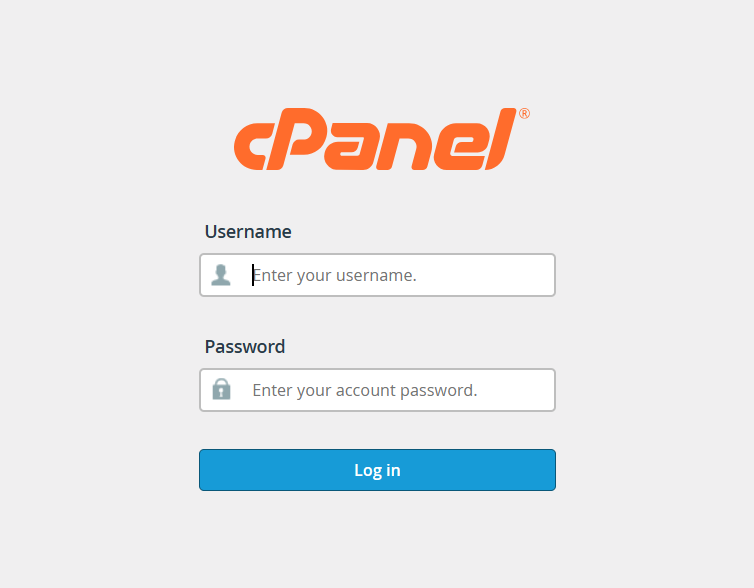
- Navigate to Mailing Lists
- Scroll down to the “Email” section.
- Click on the “Mailing Lists” icon or link.
- Create a New Mailing List
- Click on the “Add Mailing List” button or link.

- Enter Mailing List Details
- List Name: Enter a name for your mailing list (e.g.,
newsletter). - Password: Enter a password to secure the mailing list.
- Domain: Select the domain for the mailing list.
- Administrator Email: Enter the email address of the mailing list administrator.
- Public List: Choose whether the mailing list is public or private.
- Subscription Type: Choose the subscription type (open, closed, etc.).
- List Name: Enter a name for your mailing list (e.g.,
- Configure Additional Settings
- You can configure additional settings like archiving, remote subscription, etc., as per your requirements.
- Click on “Add Mailing List”
- After entering all the details, click on the “Add Mailing List” button to create the mailing list.
Manage Mailing List
Once the mailing list is created, you can manage it through the “Mailing Lists” section in cPanel. You can:
- Add Members: Add email addresses to the mailing list.
- Remove Members: Remove email addresses from the mailing list.
- Send Messages: Send emails to the mailing list members.
Sending Emails to the Mailing List
To send emails to the mailing list members:
- Log in to cPanel
- Navigate to Mailing Lists
- Click on the “Access Webmail” or “Webmail for” link next to your mailing list
- Log in to the mailing list webmail interface
- Compose and send emails to the mailing list
Note:
Make sure you comply with all email regulations and laws (such as CAN-SPAM Act in the U.S.) when sending emails to your mailing list.
- Avoid sending unsolicited emails to people who have not subscribed to your mailing list to maintain a good sender reputation and avoid being labeled as spam.
By following these steps, you can easily generate and manage a mailing list in cPanel.



