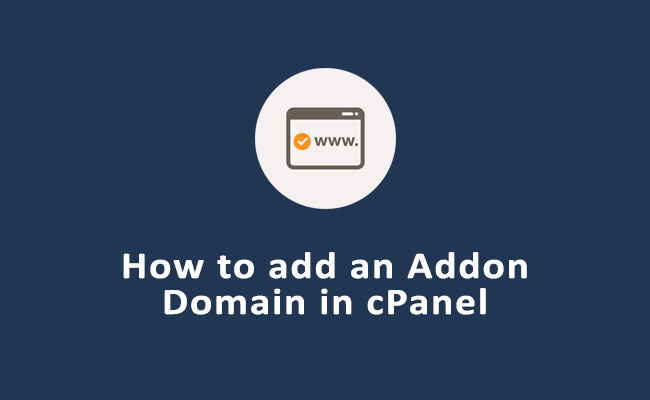This guide covers most troubleshooting common cPanel issues and provides troubleshooting steps to resolve them.
cPanel is a widely used web hosting control panel that simplifies the management of websites, domains, emails, and databases.
Despite its user-friendly interface, users may encounter various issues when working with cPanel.
Table of Contents
Troubleshooting common cPanel issues
1. Login Issues
Problem: You are unable to log in to cPanel.
Possible Causes:
- Incorrect username or password.
- IP address blocked by the server’s firewall.
- Browser cache issues.
Troubleshooting Steps:
- Verify Credentials: Double-check that you are using the correct username and password. If you’ve forgotten your password, you can reset it through your hosting provider’s client area.
- Check IP Block: If you’re locked out due to too many failed login attempts, your IP address may be blocked. Contact your hosting provider to unblock your IP.
- Clear Browser Cache: Sometimes, clearing your browser’s cache and cookies can resolve login issues.
- Use Incognito Mode: Try logging in using an incognito or private browsing window.
2. Slow cPanel issues on Performance
Problem: cPanel is slow or unresponsive.
Possible Causes:
- High server load.
- Insufficient resources (CPU, RAM).
- Network issues.
Troubleshooting Steps:
- Check Server Load: Navigate to the “Server Information” section in cPanel to check server load. If it’s high, consider upgrading your hosting plan or contacting your provider for assistance.
- Optimize Resources: Disable any unnecessary services or applications running on your server. Also, ensure that your website is optimized for performance.
- Test Network Connection: Check your internet connection or try accessing cPanel from a different network or device.
3. File Upload Issues
Problem: Unable to upload files via cPanel’s File Manager.
Possible Causes:
- File size exceeds the upload limit.
- Insufficient disk space.
- File permissions issues.
Troubleshooting Steps:
- Check Upload Limit: Verify the maximum file upload size in File Manager. If the file is too large, consider uploading it via FTP or splitting the file into smaller parts.
- Check Disk Space: Ensure your hosting account has enough disk space. You can free up space by deleting unnecessary files or upgrading your plan.
- Verify File Permissions: Make sure the directory where you’re uploading files has the correct write permissions. You can adjust permissions through the File Manager.
4. Email Issues
Problem: Unable to send or receive emails.
Possible Causes:
- Incorrect email configuration.
- Exceeded email quota.
- Email server issues.
Troubleshooting Steps:
- Verify Email Settings: Check your email client settings (IMAP/POP3 and SMTP) to ensure they match the configuration provided by cPanel.
- Check Email Quota: Go to the “Email Accounts” section in cPanel and ensure your email account has not exceeded its quota.
- Examine Email Filters: Check if any email filters or spam settings are blocking incoming or outgoing emails.
- Test Webmail: Try sending and receiving emails through cPanel issues on Webmail interface to see if the cPanel issues is with the client or server.
5. Database Connection Issues
Problem: Your website cannot connect to the MySQL database.
Possible Causes:
- Incorrect database credentials.
- Database server issues.
- Corrupted database.
Troubleshooting Steps:
- Verify Credentials: Double-check the database name, username, and password in your website’s configuration file (e.g., wp-config.php for WordPress).
- Check Database Server Status: Ensure the MySQL server is running by checking the “MySQL Databases” section in cPanel.
- Repair Database: If the database is corrupted, use the “Repair Database” feature in cPanel issues atempt a fix.
- Create a New Database User: Sometimes creating a new user and assigning it to the database with appropriate privileges can resolve connection issues.
6. DNS and Domain Issues
Problem: Your domain is not resolving or showing incorrect content.
Possible Causes:
- DNS propagation delay.
- Incorrect DNS settings.
- Domain expired or suspended.
Troubleshooting Steps:
- Wait for Propagation: DNS changes can take up to 48 hours to propagate globally. If you’ve recently updated your DNS records, give it some time.
- Verify DNS Settings: Check the DNS Zone Editor in cPanel to ensure that all records (A, CNAME, MX) are correctly configured.
- Check Domain Status: Verify that your domain registration is active and not expired or suspended. This can usually be done through your domain registrar.
7. Backup and Restore Issues
Problem: Unable to create or restore backups via cPanel if cPanel issues occurs.
Possible Causes:
- Insufficient disk space.
- Backup tool misconfiguration.
- File permission issues.
Troubleshooting Steps:
- Free Up Disk Space: Make sure there’s enough disk space to create a backup. If not, delete unnecessary files or increase your disk quota.
- Check Backup Configuration: Ensure that the backup tool is properly configured and that all necessary options are selected.
- Restore from Alternative Backup: If you’re having trouble restoring a backup, try using an alternative backup file or contact your hosting provider for assistance.
8. Error Messages in cPanel issues
Problem: Encountering specific error messages within cPanel.
Possible Causes:
- Misconfigured settings.
- Outdated software.
- Permissions issues.
Troubleshooting Steps:
- Research the Error: Look up the specific error message online or consult cPanel issues documentation to understand its cause and possible solutions.
- Update cPanel: Ensure that your cPanel installation is up-to-date. Some errors may be resolved by applying the latest updates.
- Contact Support: If the issue persists, contact your hosting provider’s support team for assistance.
Conclusion
cPanel is a powerful tool for managing your website, but like any software, it can present challenges. By understanding common cPanel issues and following the troubleshooting steps outlined above, you can resolve most problems quickly and efficiently. For more complex issues or if you’re unsure about any steps, don’t hesitate to reach out to your hosting provider’s support team for expert assistance.