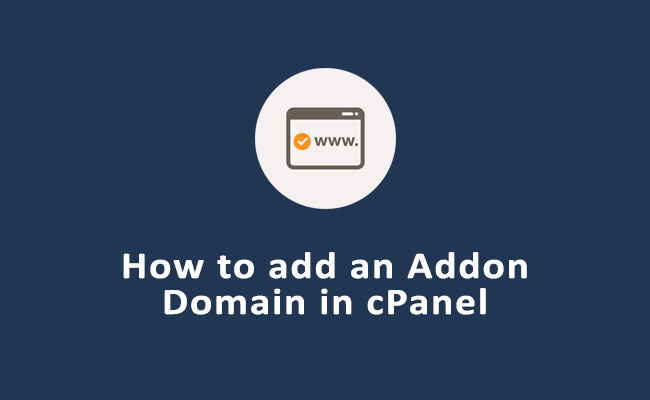The “ERR TOO MANY REDIRECTS” error in WordPress occurs when the browser is unable to establish a connection to the website due to a redirection loop.
This issue can be caused by various factors, including incorrect WordPress settings, plugin conflicts, or issues with the .htaccess file.
Below are some methods you can try to fix the “ERR_TOO_MANY_REDIRECTS” error in WordPress.
Table of Contents
What causes ERR TOO MANY REDIRECTS In WordPress
Here are some common causes:
1. Incorrect WordPress Address (URL) or Site Address (URL) Settings:
- If the WordPress Address (URL) or Site Address (URL) settings in the WordPress dashboard are incorrect, it can lead to a redirection loop. Solution:
- Log in to your WordPress dashboard.
- Go to
Settings>General. - Ensure that the WordPress Address (URL) and Site Address (URL) are correct.
- Click
Save Changes.
2. Incorrect .htaccess File Rules:
- Incorrect or conflicting rules in the .htaccess file can cause the “ERR_TOO_MANY_REDIRECTS” error. Solution:
- Connect to your website using an FTP client or cPanel File Manager.
- Locate the .htaccess file in the root directory of your WordPress installation.
- Rename the .htaccess file to .htaccess_old.
- Log in to your WordPress dashboard.
- Go to
Settings>Permalinks. - Click
Save Changesto generate a new .htaccess file.
3. Plugin or Theme Issues:
- A faulty plugin or theme can cause the “ERR_TOO_MANY_REDIRECTS” error by creating a redirection loop. Solution:
- Deactivate all plugins and switch to a default WordPress theme to see if the issue is resolved.
- If the error is resolved after deactivating the plugins or switching to a default theme, reactivate them one by one to identify the faulty plugin or theme causing the issue.
4. SSL/TLS Certificate Misconfiguration:
- Incorrect SSL/TLS certificate settings can cause the “ERR_TOO_MANY_REDIRECTS” error. Solution:
- Log in to your hosting cPanel.
- Go to
SSL/TLS>SSL/TLS Status. - Ensure that the SSL certificate is correctly installed and configured.
5. Cache and Cookies:
- Corrupted or outdated browser cache and cookies can sometimes cause the “ERR_TOO_MANY_REDIRECTS” error. Solution:
- Clear browser cookies and cache to see if the issue is resolved.
6. Server Configuration:
- Server misconfigurations or restrictions can sometimes cause the “ERR_TOO_MANY_REDIRECTS” error. Solution:
- Contact your hosting provider to check the server configuration and settings.
7. Inconsistent WWW and Non-WWW Settings:
- Inconsistent settings between the www and non-www versions of your domain can cause a redirection loop. Solution:
- Choose one version (either www or non-www) and set up a 301 redirect to redirect all traffic to the chosen version.
8. Cloudflare Page Rules:
- Incorrect or conflicting page rules in Cloudflare can cause the “ERR_TOO_MANY_REDIRECTS” error. Solution:
- Log in to your Cloudflare account.
- Check and update the page rules to ensure that they are not causing the redirection loop.
Method 1: Clear Browser Cookies and Cache
- Corrupted or outdated browser cookies and cache can sometimes cause the “ERR_TOO_MANY_REDIRECTS” error. Clearing them might resolve the problem. For Chrome:
- Go to
Settings>Privacy and security>Clear browsing data. - Select
Cookies and other site dataandCached images and files, then clickClear data.
- Go to
Options>Privacy & Security. - Under
Cookies and Site Data, clickClear Data.
- Go to
Safari>Clear History.... - Choose
All historyand clickClear History.
- Go to
Method 2: Check and Update WordPress Address URLs
- Incorrect WordPress Address (URL) and Site Address (URL) settings in the WordPress dashboard can cause the “ERR_TOO_MANY_REDIRECTS” error.
- Log in to your WordPress dashboard.
- Go to
Settings>General. - Ensure that the WordPress Address (URL) and Site Address (URL) are correct.
- Click
Save Changes.
Method 3: Update .htaccess File
- Incorrect rules in the .htaccess file can cause the “ERR_TOO_MANY_REDIRECTS” error. You can try resetting the .htaccess file to default settings.
- Connect to your website using an FTP client or cPanel File Manager.
- Locate the .htaccess file in the root directory of your WordPress installation.
- Rename the .htaccess file to .htaccess_old.
- Log in to your WordPress dashboard.
- Go to
Settings>Permalinks. - Click
Save Changesto generate a new .htaccess file.
Method 4: Deactivate Plugins
- A faulty plugin could be causing the “ERR_TOO_MANY_REDIRECTS” error. You can deactivate all plugins to see if that resolves the issue. To deactivate all plugins via FTP:
- Connect to your website using an FTP client.
- Navigate to the
wp-contentfolder. - Rename the
pluginsfolder toplugins_old. - Try accessing your website. If successful, one of the plugins was causing the issue.
- Rename the
plugins_oldfolder back toplugins.
- Log in to your cPanel.
- Navigate to
File Manager. - Go to the
wp-contentfolder. - Rename the
pluginsfolder toplugins_old. - Try accessing your website. If successful, one of the plugins was causing the issue.
- Rename the
plugins_oldfolder back toplugins.
Method 5: Check SSL Settings
- If you have an SSL certificate installed, incorrect SSL settings can cause the “ERR_TOO_MANY_REDIRECTS” error. Ensure that the SSL settings are correctly configured.
- Log in to your hosting cPanel.
- Go to
SSL/TLS>SSL/TLS Status. - Ensure that the SSL certificate is correctly installed and configured.
Method 6: Contact Your Hosting Provider
- If none of the above methods work, there might be an issue with your hosting provider’s server configuration. Contact your hosting provider’s support team for assistance.
Final Thoughts
After trying the above methods, if you are still facing the “ERR_TOO_MANY_REDIRECTS” error in WordPress, the problem could be more complex and might require advanced troubleshooting. In such cases, you may need to consult with a WordPress expert or contact your hosting provider’s technical support team for further assistance.